Inventory Module
Inventories are the products or services available in your organization. This module allows you to add/view the inventory details.
In this module you can,
Inventory Dashboard
This page displays the overall pictorial representation of data regarding inventory value, products, reordering details and list of your top selling products.
Go to Inventory -> Inventory Dashboard
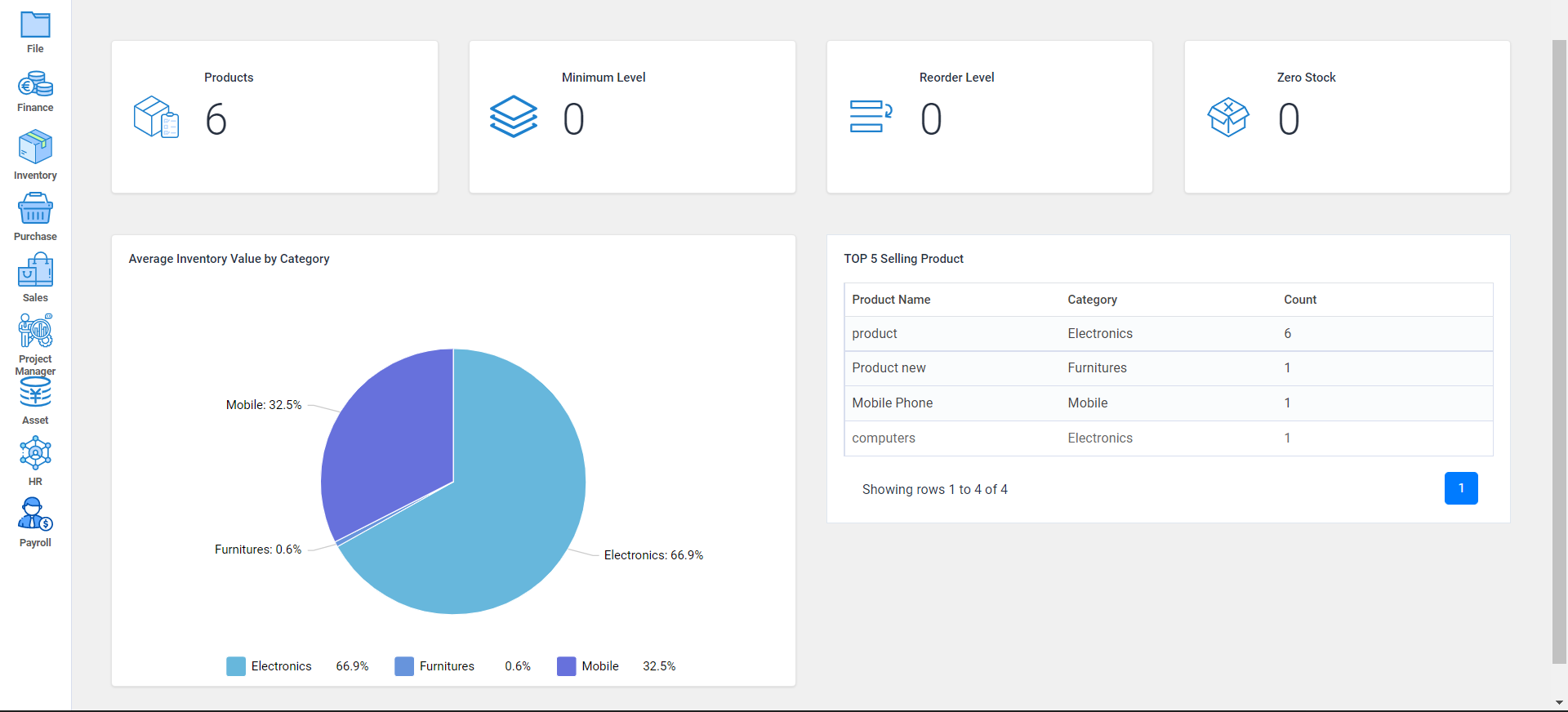
Products
This module lets you add new product details.
Go to Inventory ->Products
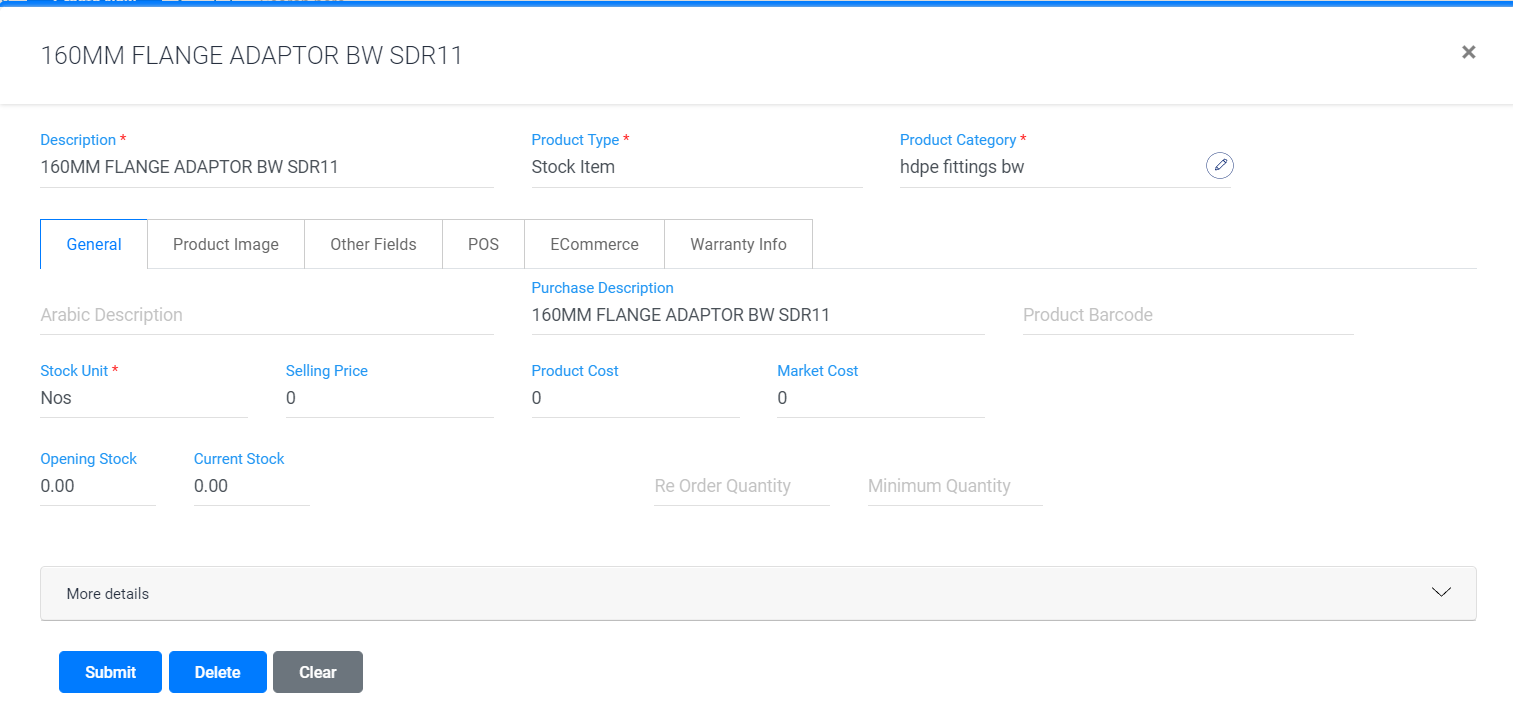
- To add a new product details, click on the click new button.
- Enter the details of product including description, product type, selling price, stock unit, opening stock, preferred vendor and other details.
-
Select product category from the list or you can
create a new product category by clicking on the
 button.
button.
- You can add units (Eg: Gm, Nos, HDz, Kg), quantity and selling price of the products in more detail tab.
- You can upload product image, display image(optional) in product image and POS tab.
- There are options to store the location details, warranty information and other details.
- After entering all the required details click on the submit button.
- All the details of the products are displayed; you can either view or edit them if needed.
- To view any details of a particular product, search with its name in the search field.
- Watch Video
- To create a product quickly: Watch Video
View inventory reports.
This module generates reports regarding all the inventory details.
Go to Inventory -> Inventory reports
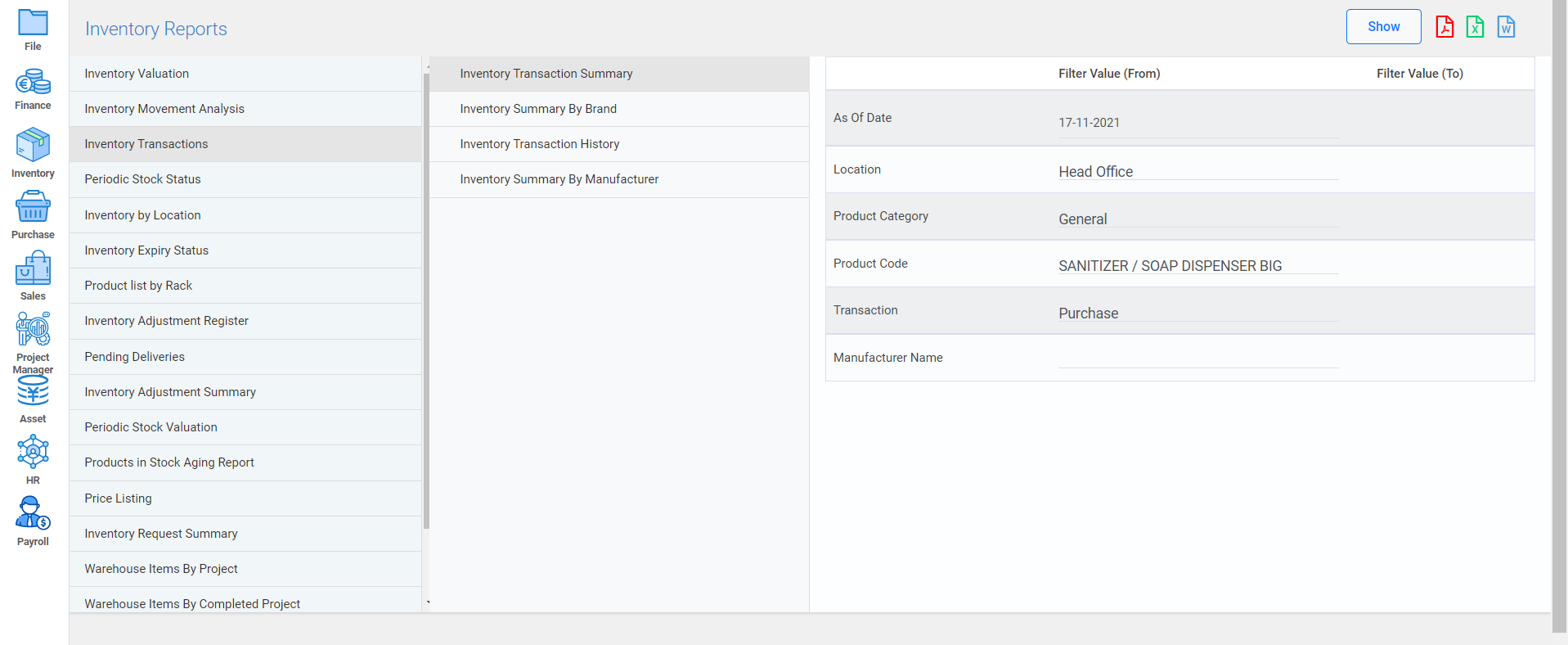
- You can view the detailed reports by filtering from the required fields.
- Watch Video